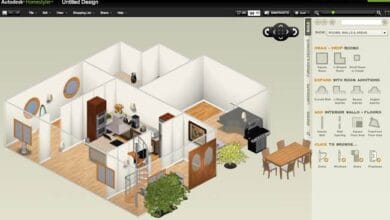Bedroom Design Inspirations for a Cozy Retreat – Creating a cozy bedroom isn’t just about aesthetics it’s about designing a space that makes you feel relaxed and at peace.
Whether you prefer a modern minimalist vibe or a warm rustic charm, the right design can turn your bedroom into the perfect retreat. Here are some inspiring ideas to help you craft a cozy and inviting space.
1. Choose a Calming Color Palette
Color plays a huge role in setting the mood of your bedroom. Soft, neutral shades like beige, white, or pastel tones create a soothing atmosphere. If you love darker hues, deep blues, greens, or warm terracotta can add coziness without making the room feel cramped. The key is to pick colors that make you feel relaxed and comfortable.
2. Invest in Plush and Layered Bedding
Nothing says “cozy” like a bed that you can sink into after a long day. Layering different textures like cotton sheets, a fluffy duvet, and soft throw blankets adds warmth and comfort. Don’t forget pillows! Mixing various pillow sizes and fabrics can make your bed feel extra inviting.
3. Lighting Matters: Warm and Soft Ambience
Lighting sets the tone in any space, especially in the bedroom. Instead of harsh overhead lighting, opt for warm, dimmable lights. Bedside lamps, fairy lights, or wall sconces create a soft glow that enhances the cozy vibe. If you want a touch of elegance, a small chandelier can add charm without overwhelming the room.
4. Add Natural Elements for Warmth
Bringing nature indoors can instantly make your bedroom feel more inviting. Wooden furniture, rattan decor, or linen fabrics add warmth and texture. Houseplants are also a great way to enhance coziness they purify the air and give your space a fresh, natural feel.
5. Create a Reading Nook or Cozy Corner
If you have extra space, consider adding a small reading nook with a comfy chair and a soft throw blanket. A corner with a floor cushion and a side table can also work as a cozy relaxation spot. Personalizing this area with books, candles, or artwork makes it feel even more special.
6. Declutter and Keep It Minimal
A clutter-free space automatically feels more relaxing. Use smart storage solutions like under-bed drawers, floating shelves, or woven baskets to keep things organized. Keeping only the essentials in your bedroom helps maintain a peaceful and cozy atmosphere.
7. Personal Touches Make It Feel Like Home
Adding personal elements like framed photos, sentimental decor, or handmade pieces makes your bedroom feel truly yours. Cozy scents from candles or essential oil diffusers can also enhance the atmosphere, making your retreat even more comforting.
Also Read: I Room Design Free: The Best Online Tools for Virtual Makeovers
A cozy bedroom is all about creating a space that feels warm, inviting, and truly personal. By focusing on color, texture, lighting, and natural elements, you can design a retreat that helps you unwind and recharge every day.