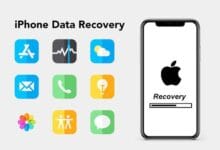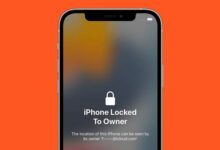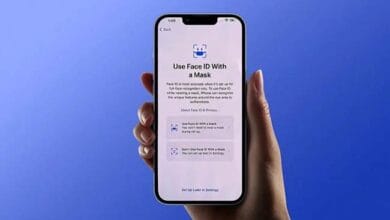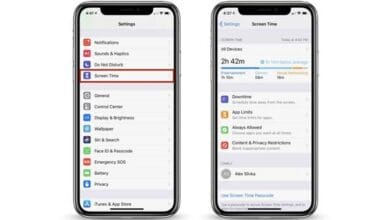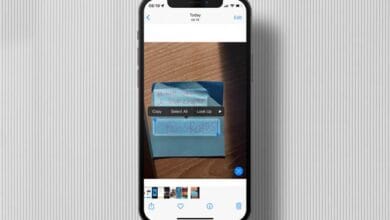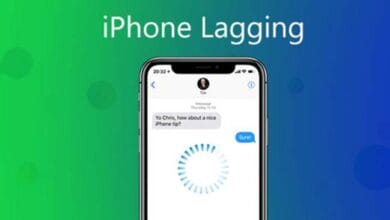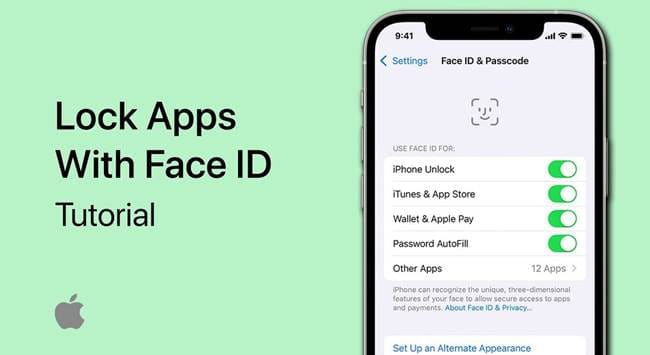
How to Lock Apps on iPhone Without Third-Party Apps – Privacy is a big deal, and sometimes you just want to keep certain apps on your iPhone locked away from prying eyes.
Whether it’s social media, banking, or personal messages, knowing how to lock apps on iPhone without third-party apps can help you add an extra layer of security. The good news? Apple provides built-in features that let you do this without downloading anything extra. Let’s dive in!
1. Use Screen Time to Lock Apps
Apple’s Screen Time feature is a powerful tool for controlling app usage, but it can also be used to lock apps.
How to Set Up Screen Time App Lock:
- Open Settings and go to Screen Time.
- Tap App Limits and select Add Limit.
- Choose the app category (or specific app) you want to lock.
- Set the limit to 1 minute and tap Add.
- Once the limit is reached, the app will require a Screen Time passcode to open.
- To bypass it, tap Ask for More Time and enter the passcode.
This method is great for preventing unauthorized access but still allows you to unlock apps when needed.
2. Use Guided Access for Temporary Locking
If you want to lock your iPhone into a single app (like when handing it to a child), Guided Access is the way to go.
How to Enable Guided Access:
- Go to Settings > Accessibility > Guided Access.
- Toggle it On and set a passcode.
- Open the app you want to lock.
- Triple-press the Side Button (or Home Button for older iPhones).
- Tap Start to lock the app.
- To exit, triple-press the button again and enter the passcode.
This feature is perfect for keeping someone inside an app without letting them switch to others.
3. Use Face ID or Touch ID for Specific Apps
Some apps, like WhatsApp, Notes, and banking apps, have built-in Face ID or Touch ID support. You can enable this to prevent unauthorized access.
How to Enable Face ID for Apps:
- Open Settings and go to Face ID & Passcode.
- Enter your passcode and tap Other Apps.
- Toggle on Face ID for the apps you want to lock.
For apps that don’t support Face ID, you can still use Screen Time or Guided Access to lock them.
4. Lock Notes with a Password
If you store sensitive information in Notes, you can lock them individually with a password.
How to Lock Notes on iPhone:
- Open the Notes app.
- Select a note you want to lock.
- Tap the Share icon, then choose Lock Note.
- Set a password or enable Face ID/Touch ID.
Now, every time you open that note, you’ll need to authenticate.
5. Hide Apps for Extra Privacy
If you don’t want to lock an app but still want to keep it private, hiding it from your Home Screen is a simple solution.
How to Hide Apps on iPhone:
- Press and hold the app icon until a menu appears.
- Tap Remove App, then choose Remove from Home Screen.
- To access it later, swipe down and search for it in Spotlight Search.
This won’t prevent access but makes it harder for someone to stumble upon the app.
Also Read: Siri Tricks to Boost Productivity
Final Thoughts
Now that you know how to lock apps on iPhone without third-party apps, you can take control of your privacy with built-in Apple features. Whether using Screen Time, Guided Access, Face ID, or hiding apps, there’s a method that works for everyone. Try these tricks and keep your personal data secure!