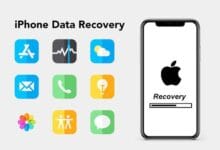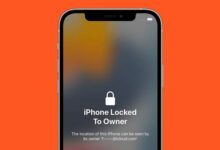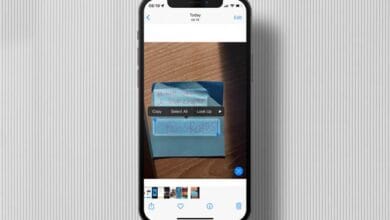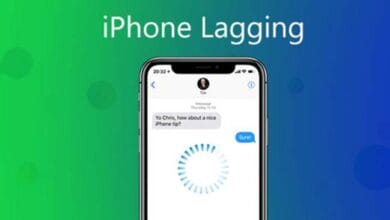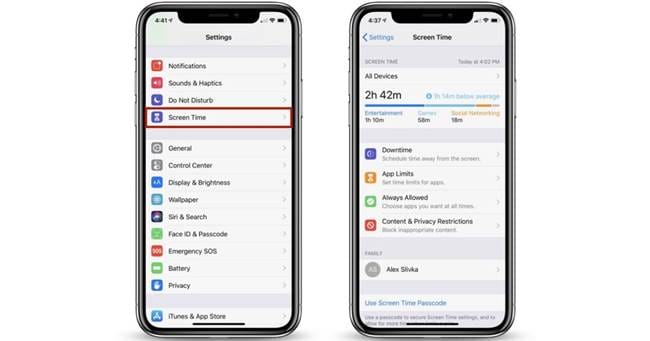
How to Hide Apps on iPhone Without Deleting Them – We all have apps on our iPhones that we don’t want cluttering up our home screens, but deleting them isn’t always the best option.
Whether you’re looking to keep work apps separate, hide a game from kids, or just keep things private, there are easy ways to hide apps on iPhone without deleting them.
Let’s dive into the best methods to keep your apps out of sight while still having quick access when needed.
1. Use the App Library to Hide Apps
The App Library is one of the easiest ways to keep apps hidden while still installed on your device. Instead of deleting an app, you can remove it from the home screen and access it only when needed.
How to do it:
- Find the app you want to hide on your home screen.
- Press and hold the app icon until a menu appears.
- Tap Remove App, then select Remove from Home Screen.
The app will now only be accessible from the App Library (swipe left on the last home screen to find it). This is a great option for keeping your home screen clean while still having access when needed.
2. Hide Apps Inside a Folder
Another simple trick is hiding apps inside a folder. This method works well if you want to tuck apps away without fully removing them from your home screen.
How to do it:
- Press and hold an app until it starts shaking.
- Drag the app over another app to create a folder.
- Move the app to the second or third page inside the folder.
This won’t completely hide the app, but it makes it less obvious. If you name the folder something general like “Utilities” or “Tools,” the app will blend in even more.
3. Use Screen Time to Restrict App Visibility
If you want to completely hide an app and prevent it from showing up in searches, Screen Time is the best option.
How to do it:
- Go to Settings > Screen Time > Content & Privacy Restrictions.
- Tap Allowed Apps and toggle off the apps you want to hide.
For third-party apps:
- In Screen Time, go to App Limits and select the category that contains the app.
- Set a time limit (e.g., 1 minute) and check Block at End of Limit.
This will make the app inaccessible after the limit is reached, effectively hiding it from use.
4. Hide Apps from Search and Siri Suggestions
Even if you remove an app from your home screen, it can still show up in Search and Siri Suggestions. To prevent this, you can disable search visibility.
How to do it:
- Go to Settings > Siri & Search.
- Scroll down and select the app you want to hide.
- Toggle off Show App in Search and Show Content in Search.
Now, the app won’t appear when you search for it on your iPhone.
5. Hide Purchased Apps from Your App Store History
If you’re trying to hide certain apps from your App Store purchase history, you can do that too.
How to do it:
- Open the App Store and tap your profile icon.
- Go to Purchased and find the app you want to hide.
- Swipe left on the app and tap Hide.
This won’t remove the app from your device, but it will hide it from your purchase history.
6. Use Guided Access for Temporary Hiding
If you need to temporarily restrict access to an app (for example, when lending your phone to someone), Guided Access can help.
How to do it:
- Go to Settings > Accessibility > Guided Access.
- Enable Guided Access and set a passcode.
- Open the app you want to restrict and triple-click the side button to start Guided Access.
This will lock the screen to the selected app, preventing access to other apps without your permission.
Also Read: Tips to Maximize the Live Text Feature in the Latest iOS
Final Thoughts
There are plenty of ways to hide apps on iPhone without deleting them, whether you just want to declutter your home screen, keep certain apps private, or temporarily restrict access. Using the App Library, folders, Screen Time, and Siri Search settings, you can easily keep apps out of sight while still having them available when needed.
Try these methods and take control of your iPhone’s organization!