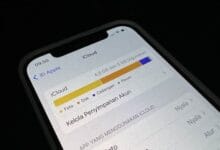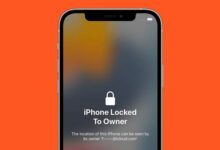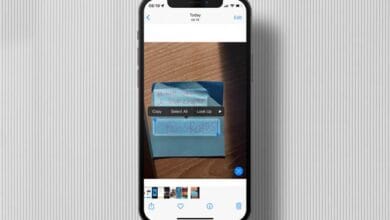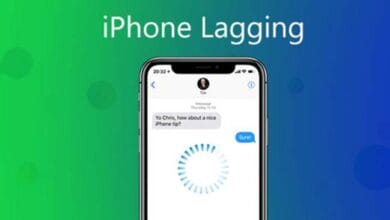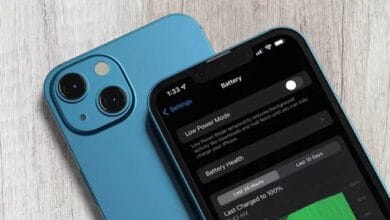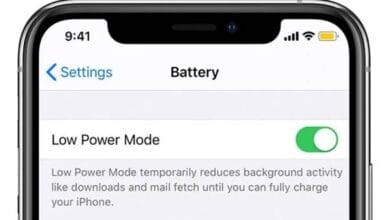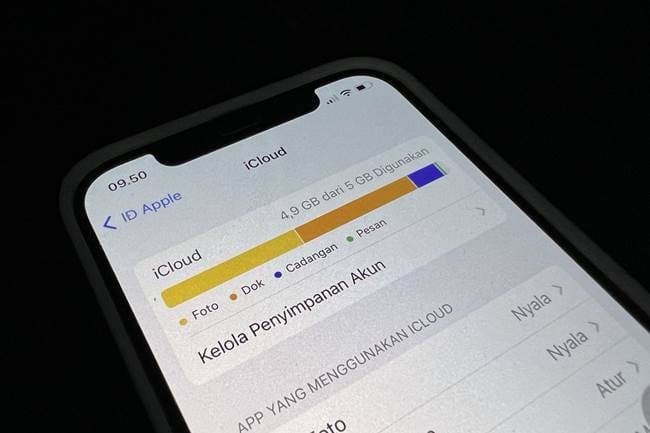
Tricks to Maximize iCloud Storage for Your Data – If you’ve ever seen that dreaded “iCloud Storage Full” notification, you know how frustrating it can be.
Apple only gives you 5GB of free iCloud storage, which fills up faster than you’d expect. But don’t worry there are smart ways to manage your storage and make the most of every gigabyte.
Here are some tricks to maximize iCloud storage for your data without constantly upgrading to a higher plan.
1. Delete Unnecessary Backups
Your iPhone automatically backs up data to iCloud, but do you really need every single backup? Go to Settings > [Your Name] > iCloud > Manage Storage > Backups, and check what’s eating up space. If you have backups from old devices or unnecessary apps, delete them to free up room.
2. Optimize Photos and Videos
Photos and videos are among the biggest space hogs. Instead of storing full-resolution files on iCloud, use Optimize iPhone Storage under Settings > Photos. This keeps smaller versions on your device while keeping the originals in iCloud. You can also transfer large videos to an external drive or cloud storage service like Google Drive or Dropbox.
3. Remove Unused App Data
Some apps store unnecessary files in iCloud, even if you don’t use them often. Head to Settings > [Your Name] > iCloud > Manage Storage, and check which apps are taking up space. If you don’t need their iCloud backups, turn them off and delete the stored data.
4. Clear Out Old Messages and Attachments
Messages, especially those with large attachments, can take up a surprising amount of iCloud storage. Go to Messages > Settings > Keep Messages, and set it to 30 days or 1 year instead of forever. You can also manually delete chats with large media files to save space.
5. Use iCloud Drive Wisely
iCloud Drive is great for storing documents, but it’s easy to clutter it with unnecessary files. Regularly go through Files > iCloud Drive and delete anything you no longer need. You can also offload large documents to an external hard drive or another cloud service.
6. Disable Automatic App Backups
Not every app needs to be backed up. Head to Settings > [Your Name] > iCloud > Manage Storage > Backups, select your device, and disable backups for apps you don’t need. This can significantly reduce the amount of storage you use.
7. Empty the Recently Deleted Folder
When you delete photos or files, they don’t disappear immediately they stay in the Recently Deleted folder for 30 days. Manually empty this folder in Photos > Albums > Recently Deleted and Files > Browse > Recently Deleted to free up storage instantly.
8. Use Third-Party Storage Services
If you’re running out of space but don’t want to pay for more iCloud storage, consider using Google Photos, OneDrive, or Dropbox for extra storage. Google Photos offers free storage for compressed images, which can be a lifesaver when your iCloud is full.
9. Share Storage with Family
If you’re on a Family Sharing plan, you can share an iCloud+ subscription with family members. This way, everyone can have more space without needing separate plans. Go to Settings > [Your Name] > Family Sharing > iCloud Storage to set it up.
10. Upgrade Only If Necessary
If you’ve tried all these tricks and still need more storage, upgrading to a higher iCloud plan might be your best option. Apple’s plans start at 50GB for $0.99/month, which is a small price for peace of mind.
Also Read: How to Recover Deleted Data on iPhone
With these tricks to maximize iCloud storage for your data, you can free up space, keep your files organized, and avoid unnecessary upgrades. A little management goes a long way in making your iCloud work efficiently!