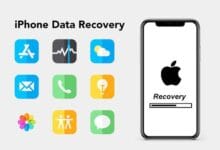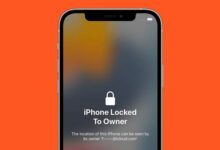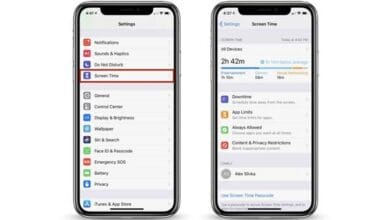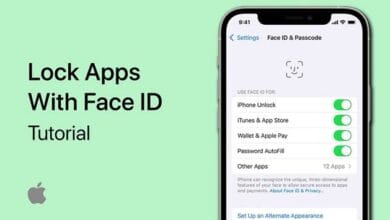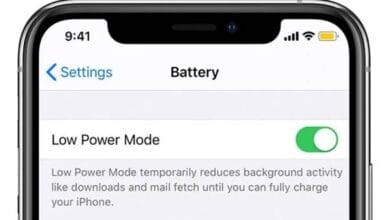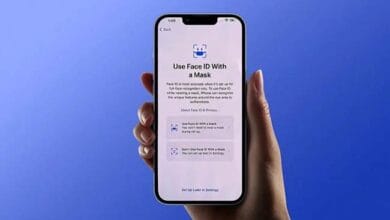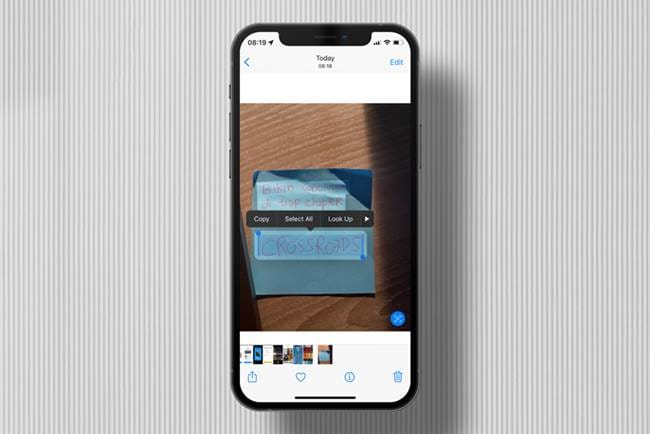
Tips to Maximize the Live Text Feature in the Latest iOS – Apple’s Live Text feature is a game changer, allowing you to extract and interact with text from images, screenshots, and even your camera view.
If you’re using the latest iOS, you might already know about this feature, but are you using it to its full potential? Here are some practical tips to maximize the Live Text feature in the latest iOS and make your iPhone even more powerful.
1. Use Live Text Directly from Your Camera
One of the best ways to speed up text extraction is by using Live Text directly in the Camera app. Instead of taking a picture first and then extracting text, simply point your camera at any document, sign, or handwritten note. If Live Text detects text, a yellow frame will appear. Tap the Live Text icon to copy, translate, or share the text instantly.
2. Translate Text on the Go
Need to translate a menu while traveling? No problem! Live Text allows you to translate any text in real time. Just open your camera, scan the text, tap the Live Text icon, and choose Translate. You can select different languages and even hear the pronunciation. This is especially useful for travelers or language learners.
3. Copy and Paste Handwritten Notes
If you prefer writing notes by hand, Live Text makes digitizing them effortless. Take a picture of your handwritten notes and use Live Text to copy and paste them into Notes or any other app. It works surprisingly well with neat handwriting, so it’s a great way to organize class notes, to-do lists, or ideas.
4. Quickly Call or Email from a Photo
Live Text is smart enough to recognize phone numbers and email addresses in images. If you take a picture of a business card, restaurant menu, or even a handwritten phone number, you can tap on it and instantly call or send an email without typing anything manually.
5. Extract Text from Screenshots
Even if you don’t use the camera, Live Text works with screenshots. If you’ve taken a screenshot of a website, email, or social media post with important details, open it in Photos, tap the Live Text icon, and select the text you want to copy. This is great for saving and sharing information quickly.
6. Search for Information Instantly
If you come across a book title, a recipe, or even an unknown word in an image, Live Text lets you perform a quick web search. Just highlight the text and choose Look Up to get instant search results, Wikipedia articles, or dictionary definitions.
7. Scan and Save Important Documents
Instead of using a scanner app, take a picture of your bills, receipts, contracts, or any important document, then use Live Text to extract key details. You can copy and save them directly into your Notes or any cloud storage app like Google Drive or iCloud.
8. Combine Live Text with Shortcuts for Automation
If you love automation, you can use Live Text with the Shortcuts app. For example, create a shortcut that automatically copies text from an image and saves it to Notes or Messages. This can save time, especially if you frequently scan documents or extract text from images.
9. Convert Currency Instantly
Live Text isn’t just for words it also works for numbers and currency. If you see a price tag in a foreign currency, use Live Text to highlight the number and tap Look Up to get an instant currency conversion.
10. Enhance Accessibility with VoiceOver
For users with visual impairments, Live Text works seamlessly with VoiceOver, Apple’s screen reader. Once text is detected in an image, VoiceOver can read it aloud, making it an essential tool for accessibility.
Also Read: How to Lock Apps on iPhone Without Third-Party Apps
Final Thoughts
The Live Text feature in the latest iOS is more than just a text scanner it’s a powerful tool that can enhance productivity, accessibility, and convenience. Whether you’re translating text, digitizing handwritten notes, or scanning business cards, these tips to maximize the Live Text feature will help you make the most of your iPhone.
Try these tricks today, and you’ll wonder how you ever lived without Live Text!