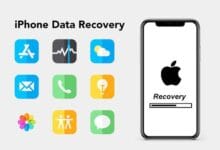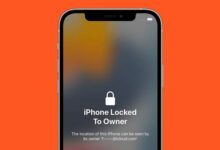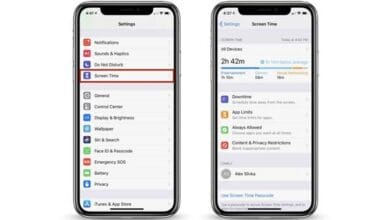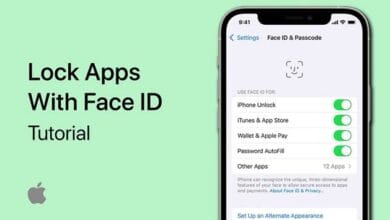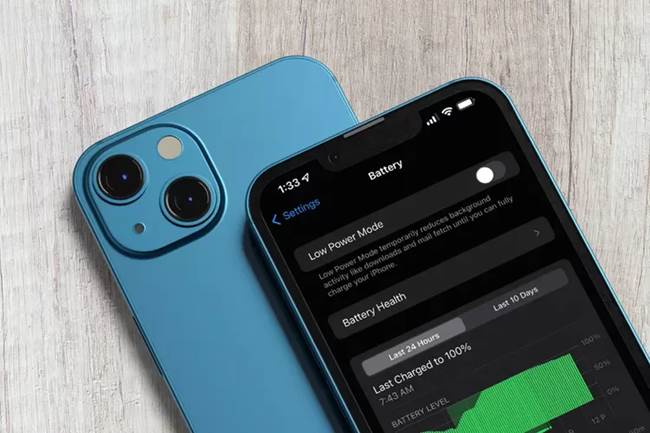
Tips to Extend iPhone Battery Life with the Right Settings – We all love our iPhones, but nothing is more frustrating than running out of battery when you need it the most. The good news? You don’t need to carry a power bank everywhere or constantly hunt for a charger.
With the right settings, you can extend your iPhone battery life and keep your device running longer throughout the day. Here are some easy but effective tips to help you maximize battery performance.
1. Enable Low Power Mode
One of the simplest ways to save battery is by using Low Power Mode. This feature reduces background activity and helps your battery last longer.
- Go to Settings > Battery and toggle on Low Power Mode.
- You can also add it to Control Center for quick access.
- It automatically turns off when your battery reaches 80%, so turn it back on if needed.
2. Reduce Screen Brightness and Use Auto-Brightness
Your iPhone’s display is one of the biggest battery drainers. Keeping it too bright unnecessarily eats up power.
- Lower brightness manually in Control Center or Settings > Display & Brightness.
- Enable Auto-Brightness so your phone adjusts based on the surrounding light.
3. Turn Off Background App Refresh
Many apps refresh in the background, even when you’re not using them. This drains battery without you realizing it.
- Go to Settings > General > Background App Refresh.
- Select Wi-Fi only or turn it off completely for apps that don’t need it.
4. Disable Location Services for Unnecessary Apps
Location tracking is useful but can also be a silent battery killer. Only allow it for apps that truly need it.
- Head to Settings > Privacy & Security > Location Services.
- Change settings to While Using the App instead of Always.
- Turn off location services completely for apps that don’t need GPS.
5. Optimize Battery Charging
If you want to extend your battery’s lifespan in the long run, enabling Optimized Battery Charging is a smart move.
- Go to Settings > Battery > Battery Health & Charging.
- Toggle on Optimized Battery Charging to slow down battery aging.
6. Use Wi-Fi Instead of Cellular Data
Cellular data drains more power than Wi-Fi. If possible, connect to Wi-Fi whenever available.
- Turn off mobile data when you don’t need it via Settings > Cellular.
- Use Airplane Mode in areas with poor signal to prevent your phone from constantly searching for a network.
7. Manage Notifications Wisely
Constant notifications light up your screen and use power. Reducing unnecessary alerts can help save battery.
- Go to Settings > Notifications and disable notifications for non-essential apps.
- Turn off vibrations for notifications to save even more power.
8. Disable Unnecessary Visual Effects
Fancy animations look great, but they consume more power than you might think.
- Go to Settings > Accessibility > Motion.
- Enable Reduce Motion to cut down on excessive animations.
9. Keep Your iOS Updated
Apple regularly releases updates that improve battery efficiency. Keeping your iPhone updated ensures you’re getting the best performance.
- Go to Settings > General > Software Update.
- Download and install the latest iOS version when available.
10. Restart Your iPhone Regularly
Sometimes, all your phone needs is a quick reboot. Restarting can clear background processes that might be draining power.
- Press and hold the power button + volume button, then slide to power off.
- Wait a few seconds and turn it back on.
Also Read: How to Use Face ID with a Mask on iPhone
Final Thoughts
With these tips to extend iPhone battery life with the right settings, you won’t have to worry about running out of power at the worst moments. Small adjustments can make a big difference, helping your battery last all day with ease!