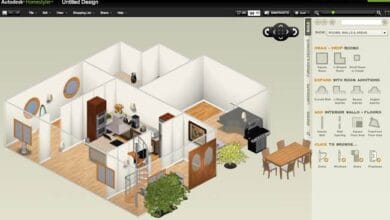AI Room Design Free: The Best Online Tools for Virtual Makeovers – If you’ve ever wished you could redesign your room without spending a dime or moving a single piece of furniture you’re in luck.
With AI room design free tools, you can visualize your dream space, experiment with layouts, and test color schemes, all from your computer or phone. Whether you’re a homeowner planning a makeover or just someone who loves interior design, these tools can help bring your ideas to life.
Why Use AI for Room Design?
Designing a room isn’t just about picking a paint color and some furniture. It’s about creating a space that feels right. AI-powered tools make this easier by:
- Offering 3D visualizations so you can see your design before making real changes.
- Suggesting furniture placement based on space and functionality.
- Helping with color coordination by testing different combinations.
- Saving time and money by preventing costly design mistakes.
Best Free AI Room Design Tools
Here are some of the top AI room design free tools that let you play around with interior layouts without breaking the bank.
1. Planner 5D
One of the most popular room design platforms, Planner 5D allows you to create high-quality 3D designs with AI-powered suggestions. You can customize everything from flooring to furniture, and even take a virtual walk-through of your space.
✔️ Pros:
- Easy-to-use interface
- Thousands of furniture items
- Realistic 3D rendering
❌ Cons:
- Some features require a premium upgrade
2. Roomstyler 3D Home Planner
If you want a drag-and-drop experience, Roomstyler is a great option. It has a massive library of real-life furniture items from popular brands, so you can see how actual pieces will look in your space.
✔️ Pros:
- Simple and intuitive
- Includes real furniture from brands
- No software download required
❌ Cons:
- Fewer AI-powered features than other tools
3. HomeByMe
HomeByMe is perfect for those looking for a realistic AI-powered experience. You can create detailed room layouts, customize furniture, and even get design inspiration based on your style preferences.
✔️ Pros:
- Professional-grade 3D rendering
- AI-generated layout suggestions
- Works on desktop and mobile
❌ Cons:
- Limited free projects
4. Foyr Neo
Foyr Neo is known for its AI-driven smart suggestions that help users with everything from furniture arrangement to lighting. It’s a bit more advanced, making it a great choice for those serious about interior design.
✔️ Pros:
- Fast AI-powered design suggestions
- High-quality rendering
- Ideal for both beginners and professionals
❌ Cons:
- Free version has limited exports
How to Use AI Room Design Tools Like a Pro
To get the most out of these AI room design free tools, follow these tips:
Start with a Plan
Before jumping into a design tool, measure your space and take note of key elements like doors, windows, and existing furniture. This helps create a realistic digital model.
Experiment with Colors and Textures
Most AI tools allow you to change wall colors, flooring, and textures with a single click. Try out different combinations to see what works best before making any real-life commitments.
Optimize Your Layout
AI-powered features can suggest ideal furniture placements based on room size and functionality. Take advantage of these recommendations to maximize space and flow.
Use 3D View for Realism
Switch to 3D mode to walk through your virtual room. This gives you a better feel for how everything will look in real life.
Save and Compare Designs
Most tools let you save multiple versions of your design. Try out different styles and compare them before deciding on your final look.
Also Read: AI Room Design: How Technology is Changing Interior Decor
With the rise of AI room design free tools, creating the perfect space has never been easier. Whether you’re planning a full renovation or just want to see how a new couch will look, these platforms provide a risk-free way to explore different design possibilities. So, go aheadget creative and start designing your dream room today!