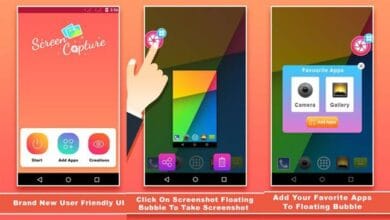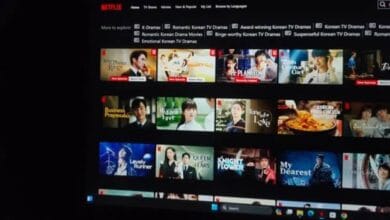How to Update WhatsApp on iOS and Android – Keeping WhatsApp updated is essential to ensure you get the latest features, security patches, and bug fixes.
If you’re unsure how to update WhatsApp on iOS and Android, don’t worry! This guide will walk you through the simple steps to keep your app up to date and running smoothly.
Why Updating WhatsApp Is Important
Before we dive into the steps, let’s quickly talk about why updating WhatsApp matters:
- New Features – WhatsApp frequently rolls out new features like disappearing messages, multi-device support, and enhanced privacy options.
- Security Fixes – Older versions may have vulnerabilities that hackers can exploit. Updating ensures your chats remain secure.
- Performance Improvements – Updates often include bug fixes and performance enhancements to keep the app running smoothly.
Now that you know why updates are essential, let’s get into how to do it.
How to Update WhatsApp on iOS
If you have an iPhone, updating WhatsApp is quick and easy. Here’s how:
1. Update WhatsApp via the App Store
- Open the App Store on your iPhone.
- Tap your profile icon in the top-right corner.
- Scroll down to see available updates.
- If WhatsApp is listed, tap Update next to it.
2. Enable Automatic Updates on iOS
To avoid manually updating WhatsApp every time, enable automatic updates:
- Go to Settings on your iPhone.
- Scroll down and tap App Store.
- Under Automatic Downloads, toggle on App Updates.
This way, WhatsApp will update itself in the background whenever a new version is available.
How to Update WhatsApp on Android
If you’re using an Android phone, the process is just as simple.
1. Update WhatsApp via the Google Play Store
- Open the Google Play Store on your device.
- Tap your profile icon in the top-right corner.
- Select Manage apps & device.
- Under Updates available, find WhatsApp.
- Tap Update to install the latest version.
2. Enable Automatic Updates on Android
Want WhatsApp to update automatically? Here’s how:
- Open Google Play Store.
- Search for WhatsApp and tap on it.
- Tap the three-dot menu in the top-right corner.
- Check the box for Enable auto-update.
With this setting, WhatsApp will update itself whenever a new version is released.
Troubleshooting Update Issues
Sometimes, you might run into problems while updating WhatsApp. Here are some common issues and how to fix them.
1. Not Enough Storage Space
If your phone is low on storage, WhatsApp may not update. Try these fixes:
- Delete unused apps or large files.
- Clear cache data from your phone’s settings.
2. Slow or No Internet Connection
A weak internet connection can delay updates. Try:
- Switching to a Wi-Fi network.
- Restarting your router or mobile data.
3. App Store or Play Store Issues
If the update isn’t showing up, try:
- Restarting your phone.
- Logging out and back into your App Store or Play Store account.
Also Read: 9 Best Office Apps for Android
Now that you know how to update WhatsApp on iOS and Android, keeping your app up to date should be a breeze! Regular updates ensure you enjoy the latest features, improved security, and a smooth messaging experience.