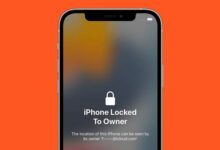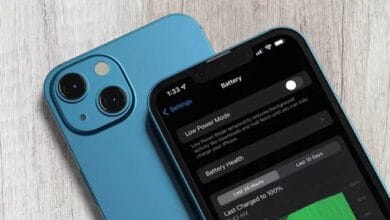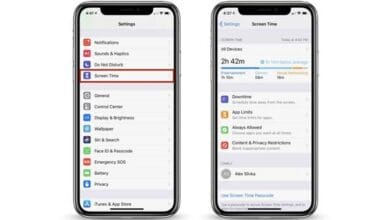How to Unlock iPhone Without Face ID or Touch ID – Let’s be real Face ID and Touch ID are great, until they’re not.
Maybe your iPhone isn’t recognizing your face, your hands are wet, or you just prefer the good old fashioned way of unlocking your phone. Whatever the reason, knowing how to unlock an iPhone without Face ID or Touch ID can be a lifesaver.
Why You Might Need to Unlock Your iPhone Without Face ID or Touch ID
There are plenty of reasons why Face ID or Touch ID might not work:
- Wet or dirty fingers – Touch ID struggles if your fingers are sweaty, greasy, or wet.
- Face mask or sunglasses – Face ID often fails if you’re wearing something that covers too much of your face.
- Glitches or software issues – Sometimes, Face ID or Touch ID simply stops working due to system errors.
- Broken home button – If you have an older iPhone with Touch ID, a damaged home button can be a real problem.
Whatever the case, let’s explore how to unlock your iPhone without these biometric features.
1. Using Your Passcode
This is the easiest and most straightforward method. If Face ID or Touch ID fails, your iPhone will automatically prompt you to enter your passcode. Just type it in, and you’re good to go.
✅ Steps to unlock with a passcode:
- Swipe up (for Face ID models) or press the home button (for Touch ID models).
- When Face ID or Touch ID fails, tap “Enter Passcode.”
- Type your passcode, and your iPhone will unlock instantly.
It’s a bit slower than Face ID or Touch ID, but at least it always works.
2. Unlocking With Apple Watch (For Face ID Users)
If you have an Apple Watch, you can use it to unlock your iPhone when Face ID isn’t working especially useful when wearing a mask.
How to enable Apple Watch unlocking:
- Go to Settings > Face ID & Passcode
- Scroll down to Unlock with Apple Watch
- Toggle it on
Now, whenever Face ID fails, your iPhone will check if your Apple Watch is nearby, unlocked, and on your wrist. If it is, your phone will unlock automatically.
3. Unlocking Without a Passcode (Emergency Situations)
If you forget your passcode and can’t use Face ID or Touch ID, things get trickier. You’ll need to reset your iPhone, which means you might lose data unless you have a backup.
Steps to reset and unlock your iPhone:
1. Use iCloud (Find My iPhone)
- Visit iCloud.com and log in with your Apple ID.
- Click Find iPhone > Select your device.
- Tap Erase iPhone to reset it and remove the passcode.
2. Use iTunes or Finder (for older devices)
- Connect your iPhone to a computer.
- Open iTunes (on Windows or macOS Mojave and earlier) or Finder (on macOS Catalina and later).
- Put your iPhone into recovery mode:
- For iPhone 8 or later: Press and hold Volume Up + Volume Down, then hold the Side Button until the recovery mode screen appears.
- Click Restore to reset your device.
After the reset, you can set up your iPhone as new or restore it from a backup.
4. Ask Siri for Help (Limited Workaround)
While Siri can’t fully unlock your iPhone, she can help you access certain functions without unlocking it. For example, you can ask Siri to open the camera, check the weather, or call someone from your contacts.
How to use Siri when locked:
- Hold the Side Button or say “Hey Siri.”
- Ask Siri to perform tasks that don’t require unlocking the phone.
This won’t fully unlock your iPhone, but it can be helpful in some cases.
How to Prevent Getting Locked Out Again
To avoid future issues with unlocking your iPhone, consider these tips:
- Set an easy-to-remember passcode – A secure but memorable passcode can save you trouble.
- Enable Apple Watch unlocking – If you own an Apple Watch, turn on this feature for easier access.
- Keep Face ID/Touch ID updated – Re-register your fingerprint or face if it stops working properly.
- Back up your iPhone – If you ever need to reset it, having a backup ensures you don’t lose important data.
Also Read: How to Recover Deleted Data on iPhone
Knowing how to unlock an iPhone without Face ID or Touch ID is essential for those unexpected moments when your usual unlocking methods fail. Whether you use a passcode, Apple Watch, or a full reset, there are always ways to get back into your device.
Have you ever been locked out of your iPhone? What method worked for you? Let’s chat in the comments!