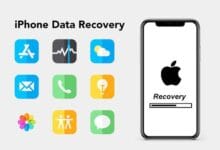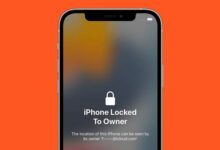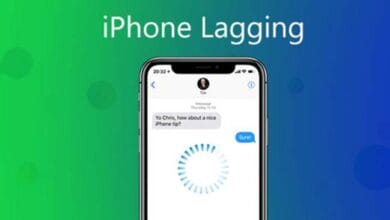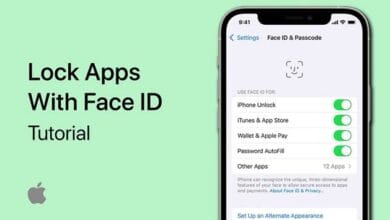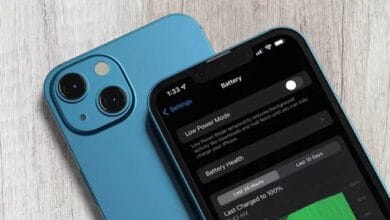Tricks to Organize Widgets on the iPhone Home Screen for Efficiency – Widgets on the iPhone Home Screen are a great way to access important information at a glance.
From checking the weather to tracking your calendar events, they make navigation smoother and more efficient. But if your Home Screen feels cluttered or disorganized, you might not be using widgets to their full potential.
Here are some tricks to organize widgets on the iPhone Home Screen for efficiency and improve your daily workflow.
1. Prioritize Your Most Used Widgets
Not all widgets are equally important. The key to an efficient Home Screen is to keep only the widgets you use frequently. Start by evaluating which ones provide value maybe a Calendar widget for upcoming meetings, a Weather widget for daily forecasts, or an Apple Notes widget for quick reminders. If a widget doesn’t improve your productivity, consider removing it.
2. Use Widget Stacks for a Cleaner Look
Instead of filling your Home Screen with multiple widgets, use Widget Stacks to combine similar widgets in one space. To create a stack:
- Press and hold a widget until it enters jiggle mode.
- Drag it over another widget of the same size to create a stack.
- Swipe up or down on the stack to scroll through different widgets.
You can also enable Smart Rotate, which allows iOS to display the most relevant widget based on your activity. For example, it might show the News widget in the morning and the Calendar widget during work hours.
3. Arrange Widgets Based on Daily Routine
Think about how you use your iPhone throughout the day and arrange widgets accordingly. For example:
- Morning: Place a Weather widget and News widget at the top to start your day informed.
- Work Hours: Keep Calendar, Reminders, and Email widgets easily accessible.
- Evening: Have a Music or Podcast widget and a Sleep Schedule widget to help you unwind.
By structuring your Home Screen around your schedule, you ensure the most useful widgets are always at your fingertips.
4. Keep Widgets on One Page for Quick Access
If you have widgets spread across multiple Home Screen pages, you might be wasting time swiping between them. Try dedicating one page to widgets for a more organized setup.
To do this:
- Go to the Today View (swipe right from the Home Screen).
- Tap and hold a widget, then drag it to your main Home Screen.
- Group all your most-used widgets on a single page.
This way, all your essential widgets are just one swipe away.
5. Use Transparent Widgets for a Minimalist Look
If you love a clean and aesthetic Home Screen, consider using transparent widgets. Apps like Widgetsmith or Clear Spaces allow you to create blank space between widgets, making your Home Screen look more organized and less cluttered.
6. Optimize Widget Sizes for Better Space Management
Widgets come in different sizes small, medium, and large so using the right size for each function is crucial.
- Small widgets are great for quick info like weather or battery percentage.
- Medium widgets work well for calendar events or to-do lists.
- Large widgets are ideal for maps or detailed notes.
Try different layouts to see what works best without taking up too much space.
7. Use Third-Party Widget Apps for More Customization
Apple’s default widgets are great, but third-party apps like Widgetsmith, Color Widgets, and Widgy offer even more customization. You can change colors, fonts, and backgrounds to match your personal style while keeping everything efficient.
8. Hide Widgets When Not in Use
If you don’t need widgets all the time, consider hiding them in the App Library. Swipe left on the Home Screen until you reach the App Library, then remove widgets from the main screen while keeping them accessible when needed.
9. Keep a Balance Between Apps and Widgets
While widgets are helpful, too many can slow down your workflow. Maintain a good balance essential apps on the Home Screen and widgets that truly add value.
10. Test and Adjust Your Setup Regularly
Your needs might change over time, so don’t hesitate to rearrange or remove widgets every few weeks. What works today might not be ideal in a month, so keep refining your setup for maximum efficiency.
Also Read: 6 How to Hide Apps on iPhone Without Deleting Them
Final Thoughts
With these tricks to organize widgets on the iPhone Home Screen for efficiency, you can create a clean, functional, and productivity boosting setup. By prioritizing essential widgets, using stacks, and customizing your layout, your iPhone can work smarter, not harder.
Try these tips and transform your Home Screen into an organized powerhouse!