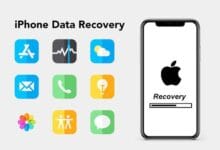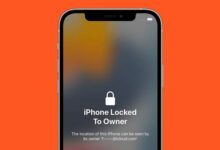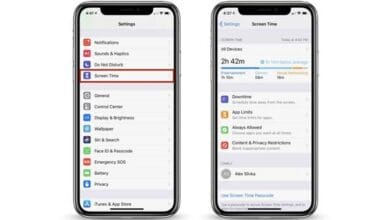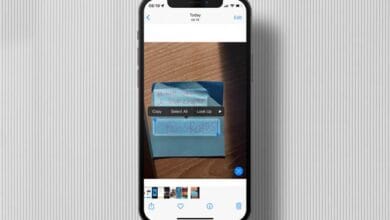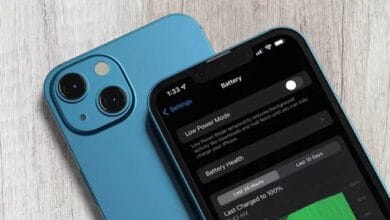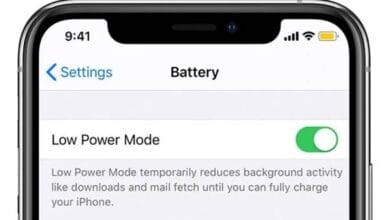How to Fix an iPhone That Won’t Turn On – There’s nothing more frustrating than an iPhone that refuses to turn on. Whether it’s stuck on a black screen, unresponsive, or just won’t power up, don’t panic just yet.
There are several fixes you can try before heading to the Apple Store. Let’s go through the best solutions to bring your iPhone back to life.
1. Check Your iPhone’s Battery
It might seem obvious, but the problem could simply be a dead battery. Try these steps:
- Plug your iPhone into a working charger and leave it for at least 15-30 minutes.
- If nothing happens, try using a different charging cable and adapter.
- Look for the charging icon on the screen. If it doesn’t appear, your battery might be completely drained.
2. Force Restart Your iPhone
If your iPhone is unresponsive, a force restart can often fix the issue. Here’s how to do it based on your model:
- iPhone 8 and later:
- Press and quickly release the Volume Up button.
- Press and quickly release the Volume Down button.
- Press and hold the Side button until you see the Apple logo.
- iPhone 7 and 7 Plus:
- Press and hold the Volume Down and Power button together.
- Keep holding until the Apple logo appears.
- iPhone 6s and earlier:
- Press and hold the Home button and Power button at the same time.
- Release when the Apple logo shows up.
3. Inspect for Physical or Water Damage
If your iPhone has been dropped or exposed to water, it could be the cause of the issue.
- Check for visible cracks or dents that could indicate internal damage.
- If your phone got wet, try drying it out by placing it in a bag of silica gel packets (not rice) for at least 24 hours.
- If you suspect hardware damage, you may need professional repair.
4. Connect to a Computer and Use Recovery Mode
If your iPhone still won’t turn on, putting it into Recovery Mode and restoring it might help.
- Connect your iPhone to a Mac or PC using a USB cable.
- Open Finder (on macOS Catalina or later) or iTunes (on older macOS or Windows).
- Follow the force restart steps but keep holding the button even after the Apple logo appears.
- Release when you see the Recovery Mode screen.
- Choose Update to reinstall iOS without losing data. If that doesn’t work, try Restore (note: this will erase all data).
5. Check for Software Issues Using DFU Mode
If Recovery Mode doesn’t work, DFU (Device Firmware Update) Mode might be your last resort.
- Connect your iPhone to a computer and open Finder or iTunes.
- Perform the force restart steps, but instead of releasing at the Apple logo, hold until the screen goes completely black.
- If done correctly, your iPhone will appear in Finder or iTunes but won’t show the Apple logo.
- Choose Restore to reinstall iOS from scratch.
6. Visit an Apple Store or Repair Service
If none of these steps work, your iPhone might have a serious hardware issue. Visit an Apple Store or an authorized repair center for further diagnosis. If your device is still under warranty, Apple may offer a free or discounted repair.
Also Read: Tips to Extend iPhone Battery Life with the Right Settings
Final Thoughts
An iPhone that won’t turn on can be stressful, but there’s usually a fix. Start with simple steps like charging and force restarting, then move on to Recovery Mode or DFU Mode if needed. If all else fails, professional repair might be your best option. Hopefully, one of these solutions gets your iPhone back up and running!