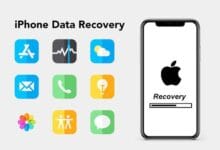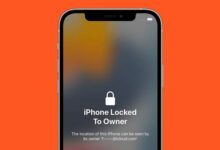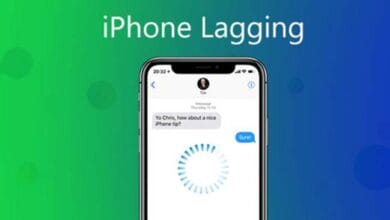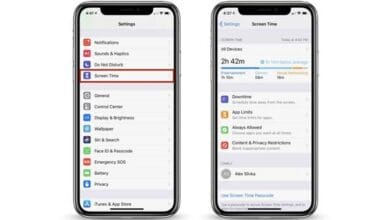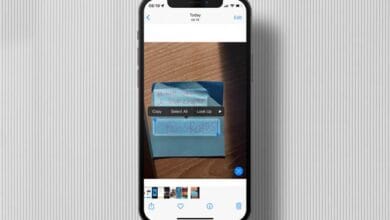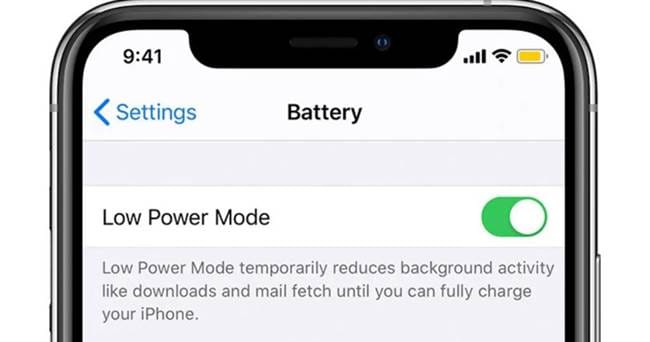
How to Use Low Power Mode Effectively on iPhone – We’ve all been there your iPhone battery is running low, and you’re nowhere near a charger.
That’s when Low Power Mode becomes your best friend. But did you know there are ways to use it more effectively to extend your battery life even further?
Let’s dive into the best ways to maximize Low Power Mode and keep your iPhone running longer.
What is Low Power Mode?
Low Power Mode is a built-in iOS feature that helps reduce power consumption when your battery is low. When enabled, it temporarily disables background activities like email fetch, visual effects, and automatic downloads to save energy.
You’ll usually see a prompt to turn it on when your battery hits 20%, but you can manually activate it anytime.
How to Enable Low Power Mode
Turning on Low Power Mode is super easy. You can activate it in two ways:
1. Via Settings:
- Go to Settings > Battery
- Toggle on Low Power Mode
2. Via Control Center:
- Swipe down from the top-right corner (or up from the bottom on older models)
- Tap the battery icon (if you don’t see it, add it in Settings > Control Center)
Once enabled, your battery icon turns yellow, indicating that Low Power Mode is active.
When Should You Use Low Power Mode?
While Apple suggests turning it on at 20%, you don’t have to wait that long. Here are some situations where using Low Power Mode can be a game-changer:
- During long commutes or travel when you can’t charge your phone.
- When you’re out for the day and want to stretch your battery life.
- If your battery health is degrading and you need extra power throughout the day.
- While gaming or streaming to prevent excessive battery drain.
What Happens When You Turn on Low Power Mode?
To save energy, iOS makes several adjustments:
- Background App Refresh is paused
- Automatic downloads and email fetch are turned off
- Some visual effects are reduced
- Auto-Lock time is shortened to 30 seconds
- 5G (except for video streaming) is disabled
- Screen brightness may be slightly dimmed
These tweaks help your iPhone conserve battery without completely disrupting usability.
How to Use Low Power Mode Without Losing Performance
Some users worry that Low Power Mode might slow down their iPhone. While it does slightly reduce performance, here are ways to balance battery life and functionality:
1. Customize Your Settings
If you want to save battery but still need important notifications, manually tweak settings:
- Go to Settings > Mail and enable manual fetch instead of auto-fetch.
- Turn off Background App Refresh only for non-essential apps.
- Lower screen brightness manually instead of relying on Low Power Mode.
2. Turn It On Before Your Battery Gets Low
Many users wait until their battery reaches 20%, but enabling it at 50% or even earlier can help your iPhone last significantly longer throughout the day.
3. Combine It With Other Battery-Saving Tips
- Reduce screen brightness manually
- Turn off Wi-Fi and Bluetooth when not in use
- Use Airplane Mode in low-signal areas to prevent battery drain
- Close unused apps running in the background
Does Low Power Mode Affect Charging?
Yes! Low Power Mode speeds up charging since it reduces background processes. If you need a quick battery boost, turn on Low Power Mode while charging, and your iPhone will juice up faster.
Can You Keep Low Power Mode On All the Time?
Technically, yes, but Apple automatically turns it off once your battery reaches 80%. If you want to keep it on permanently, you can create an Automation in Shortcuts:
- Open Shortcuts App
- Tap Automation > Create Personal Automation
- Select Battery Level and set it to whenever it’s above 80%
- Choose Set Low Power Mode to turn it on automatically
This way, Low Power Mode stays active without you manually enabling it.
Also Read: 10 Tips to Speed Up a Sluggish iPhone
Final Thoughts
Low Power Mode is a fantastic tool to extend your iPhone’s battery life. Whether you use it only when your battery is low or enable it throughout the day, tweaking your settings can help you get the most out of it. Try these tips and see how much longer your iPhone lasts!